You have just bought a Roborock S5 Max and surely you have doubts about how to set up and start using this great robot vacuum cleaner. We have asked many times on our channel Telegram, so here’s a to guide to install Roborock S5 Max and is fully ready to start cleaning your home without any problems.
This guide can also be used to start up any other Roborock model, such as Roborock S4 Max, Roborock S6 MaxV, Roborock S7. But we have focused on the Roborock S5 Max because it is one of the most popular and best scrubbing robot vacuums on the market in 2021. It mixes great reliability and great options with respect to the map for an attractive price compared to the latest models launched (Roborock S6 MaxV or Roborock S7). That is why it is one of the 2021 models that we recommend the most from Vacuum Spain.
Unboxing: What is Included in the Roborock Robot Vacuum Box?
Inside the box we find:
- Instruction Manual.
- Roborock S5 Max.
- Charging base and transformer plug.
- Plastic protector for the floor. This protector is placed on the floor, embedded in the charging base. It is not mandatory to put it on but it is very suitable for soils that are delicate with water. Avoid that the mop after scrubbing is in contact with the floor.
- Dust Tank with Hepa Filter.
- Water Tank.
- Mop for scrubbing.
- Central brush.
- Helix-shaped silicone side brush.
Steps to setup and installation your Roborock S5 Max without problems.
Install Roborock S5 Max Charging Base and Plastic Protector
- Plug in the charging base of your robot vacuum cleaner, placing it well supported on a straight wall, important that it is parallel to the wall.
- If your floor is sensitive to humidity, place the protector in front of the charging base.
- Place the robot on the charging base, if you are patient, let the battery fully charge before the first use.
Synchronize Roborock S5 Max with Roborock App or Xiaomi Home / Mi Home
- While the robot is charging, you can download the Roborock or Xiaomi Mi Home App on your mobile , I personally like the Roborock app more.
- Register, log in to the App and synchronize the robot with the steps indicated in the app . If you have problems, enter our Telegram channel and we will help you.
Roborock S5 Max Firmware Update
- Once the robot has been synchronized with the App, go to the upper right 3-point menu. In firmware updates, check and update to the latest firmware version .
- In the same menu, go to Manage Maps and activate Saving Maps (beta).
Configuration and Creation of Maps in Roborock Robot Vacuum Cleaner
- You have finished installing your Roborock S5 Max. You already have the robot ready for the first cleaning. For the first cleaning, do not put the mop.
- Order the floor of the house, so that the robot encounters the least possible obstacles in the first cleaning and can create a map as exact as possible of the total floor. Do not move furniture that is always in one place. But if you can raise chairs for example.
- Lower window blinds that reach the ground and cover mirrors at ground level where the robot’s laser can be reflected. This is not mandatory but will allow the robot to make a cleaner and more accurate map.
- When you have the robot loaded (if you have been patient) and all the previous steps performed. Press the Clean button in the App, the robot will do a cleaning with which it will create the map, once the cleaning is finished it will automatically divide the map into rooms.
- If your home is very large and the Roborock S5 Max does not have enough battery to complete the initial cleaning in a single pass. You can create the map by moving the robot with the Remote Control option (located in the upper right 3-dot menu). With this option you are directing the robot manually through each room of the house to create the map.
- You can edit the map by clicking on the Edit Map button, which appears to the right of the map. Dividing or merging rooms and naming them.
- Repeat this process for each floor of your home, the robot will create an independent map for each floor.
- You already have the robot and the maps ready to use them on a daily basis, in the app you will find options to indicate the type of cleaning you want in each room (suction power and water flow level) as well as the cleaning order of the bedrooms.
- To scrub, you must fill the water tank, moisten the mop and place both elements in the robot, the robot will automatically use the scrubbing in the next cleaning. You can choose the water level to use from the app.
- You will have to periodically perform maintenance on the robot , emptying the dust container, cleaning the hepa filter and generally the brushes.